Managing Club Holidays
You can define club holidays, so the schedule generator will be adjusted to skip all day listed as your club holiday.
This section assume that you are already logged in into your Club Admin Dashboard.
Listing and Managing Holiday Entries
Listing Holidays Entries
Go to Settings ⟶ Holidays, you will see the list of your club holidays (if any):
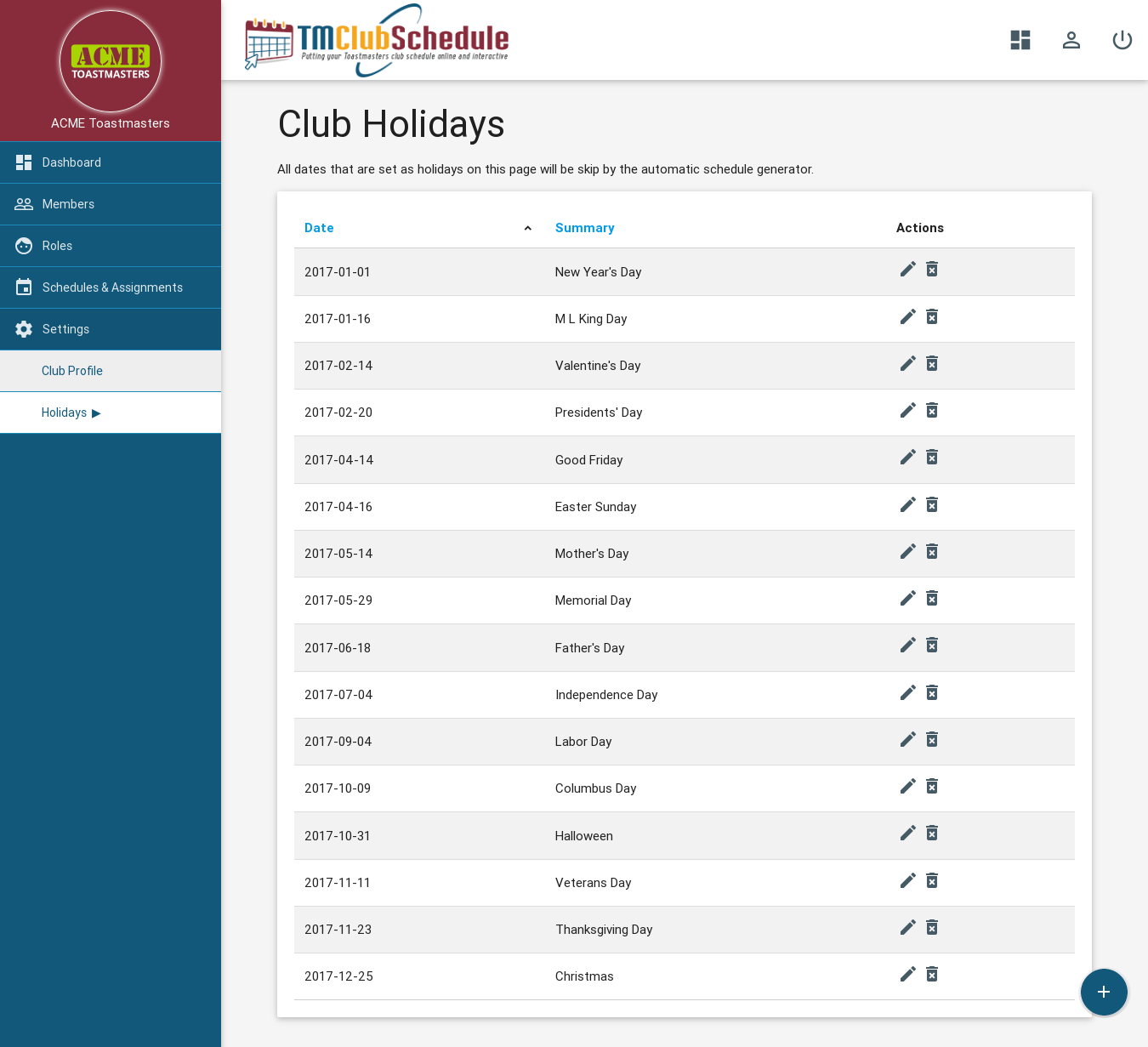
Editing Holiday Entry
On the holiday list page, find the entry you want to edit, then click Edit (pencil) button next to it.
Deleting Holiday Entry
On the holiday list page, find the entry you want to delete, then click Delete (trash) button next to it.
Adding Club Holiday
You can either defined holiday date manually by filling this form, or by importing icalendar (ICal/ICS) format.
By filling Add New Holiday Form
To manually input holiday date, you can go to Setting ⟶ Holidays, then push the Add (+) button.

And then fill the holiday Date and Summary/Description of that entry.
Importing ICalendar/Ical file
If you have to insert lots of holiday data, better way is to import it from icalendar file format.
There are websites that provides various type of calendar, including National Holiday that you can download, for example: CalendarLabs.com, Mozilla.org's Calendar Project, Icalshare.com
Once you have your ical file ready, go to Setting ⟶ Holidays, then push the Add (+) button.
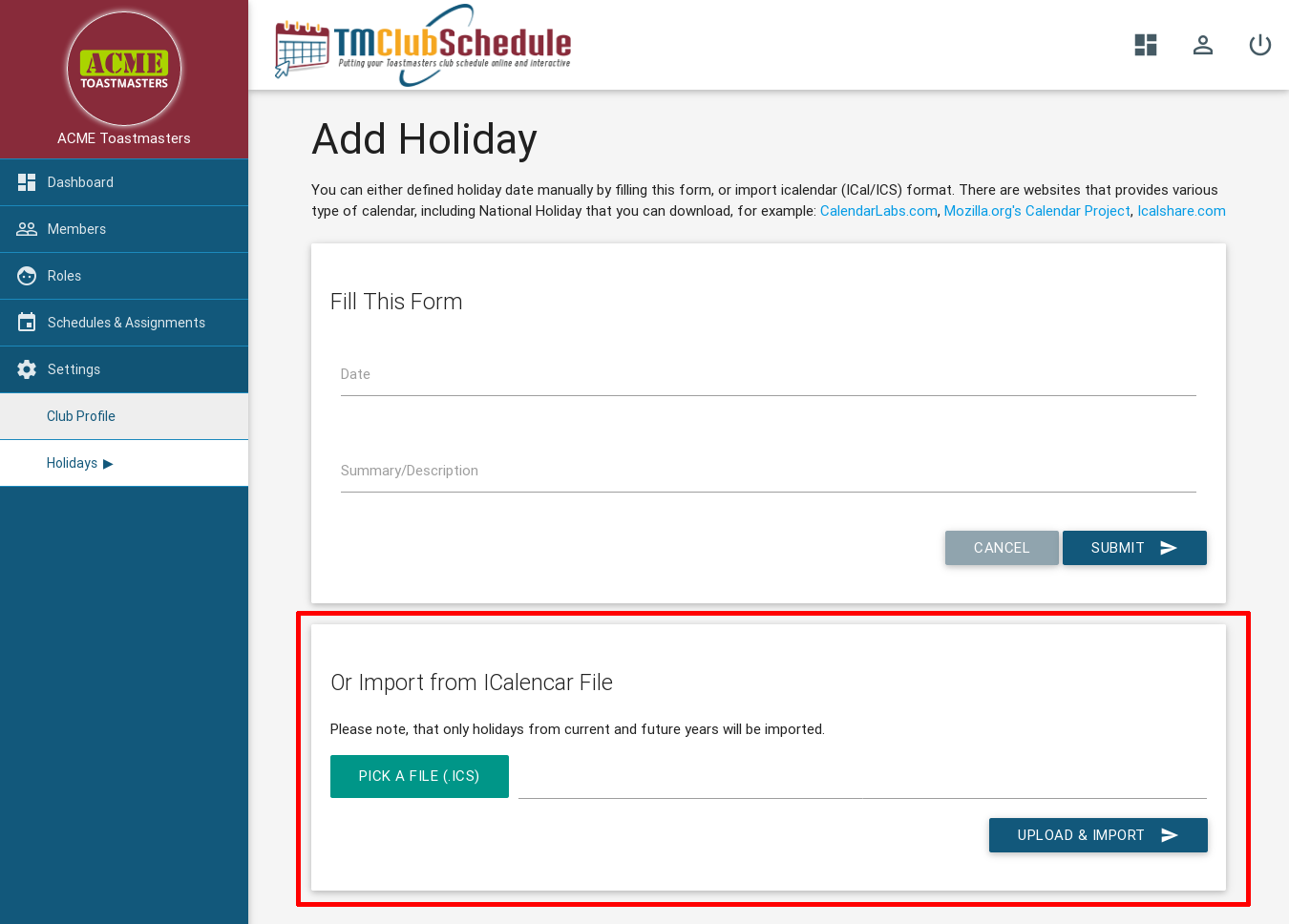
And use the second form to upload & import your file..